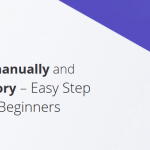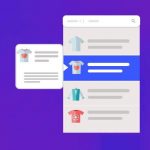WordPress has undoubtedly become the go-to platform for website development due to its user-friendly interface, extensive plugin library, and customizable themes. However, like any other software, WordPress is not immune to errors and bugs.
In this article, we will delve into the top 9 common WordPress errors that developers and website owners often encounter and provide effective solutions to fix them.
1.) White Screen of Death (WSOD)
Encountering a blank screen on your website is a concerning situation. The white screen of death error leaves you staring at an empty screen without any error messages, making it difficult to pinpoint the issue or know where to begin troubleshooting.
This error often stems from a PHP issue, plugin conflicts, or server-side script configurations like memory limits. To address it, start by deactivating all plugins and switching to a default theme.
Also, WordPress 5.2 introduces new features that help identify this problem, indicating technical difficulties on your site. When you receive an email notification identifying the culprit, log into recovery mode and deactivate the responsible plugin. Additionally, clearing your WordPress cache is another option.
If the problem persists, consider increasing your PHP memory limit. For more advanced troubleshooting, enable debug mode by adding specific code to your wp-config.php file.
define('WP_DEBUG', true);
define('WP_DEBUG_LOG', true);
This assists in identifying errors and their causes more effectively, ensuring smoother maintenance of your blog and preventing common WordPress errors.
You can also watch the following video to learn more about WSOD:
2.) Internal Server Error
An internal server error is a generic error message that indicates something has gone wrong on the web server, but the server cannot provide more specific information about the error’s cause. It’s often represented by the HTTP status code 500. This error can occur for various reasons, such as misconfigurations in server settings, coding issues in scripts or applications, problems with databases, and more.
Please learn more about troubleshooting the 500 internal server error in WordPress.
3.) 404 Page Not Found
Broken links or incorrect permalink settings can lead to the infamous 404 error. To fix this, update your URLs structure in WordPress settings or use a plugin like ‘Redirection‘ to manage redirects effectively
Another common WordPress error is often tied to server settings. If your hosting uses Apache or Lightspeed web software, adjust your .htaccess file. Insert the code below:
RewriteEngine On
RewriteBase /
RewriteRule ^index\.php$ - [L]
RewriteCond %{REQUEST_FILENAME} !-f
RewriteCond %{REQUEST_FILENAME} !-d
RewriteRule . /index.php [L]
For Nginx users, add the following block:
location ^~ /{
alias /usr/share/nginx/public;
index index.html index.htm;
}
Remember to reset permissions to 660 after editing the file. This quick fix ensures a smoother WordPress experience.
4.) Connection Timed Out
At the beginning of creating a website with WordPress, it’s essential to grasp the fundamentals of common WordPress errors. One such issue is the “Connection Timed Out” error, which can hinder the successful functioning of your website. To gain a downright understanding of this problem, let’s delve into its causes and the step-by-step approach to fixing it.
Connection Timed Out occurs when your WordPress application tries to connect to a server, but the server doesn’t respond within a specific time frame. This can transpire due to various reasons, such as slow internet, server overloads, conflicting plugins or bad coding. To resolve this, you can start by checking your internet connection and ensuring that your server resources are sufficient. Conduct an audit of your plugins and deactivate any unnecessary ones. This fundamental cleanup can often recover your website’s connection and get it back on track.
For a more gainful approach, share your predicament with the WordPress community or your web hosting company. Many platforms offer resources and step-by-step guides on fixing common WordPress errors. By following these guidelines and applying essential troubleshooting, you can successfully troubleshoot the connection timed out error, ensuring a smoother and uninterrupted experience for your website visitors.
5.) Error Establishing a Database Connection
The often-seen “Error establishing a database connection” in WordPress is usually due to incorrect username or password details in the wp-config.php file.
This happens because your website can’t talk to the database, or the database server from the host might be down.
Here’s what you can do to sort it out:
- Check Credentials: First, make sure your username and password in wp-config.php are right. Also, double-check the hostname.
- Database Table Check: Use phpMyAdmin in cPanel to see if the database tables exist. If they do, click “repair tables” after selecting all.
- Restart MySQL: Give your MySQL server a restart and see if that fixes the connection.
- Code Addition: You can also add a line to wp-config.php:
define('WP_ALLOW_REPAIR', true);. This lets you try repair methods to fix the issue.
This easy rundown covers the basics of getting your database connection back on track. With these practices, your widgets, sidebars, shortcodes, and all the good stuff will be up and running again.
6.) Accessing the WordPress Dashboard Made Easy
Getting into your WordPress admin is a fundamental step in website management. Here’s a simple guide to help you access it effortlessly.
- Admin Login: To access your dashboard, type “/wp-admin” after your website’s URL (e.g., www.yourwebsite.com/wp-admin).
- Username and Password: Enter your admin username and password to log in. If you forget, there’s a “Lost your password?” link to reset it.
- Developer’s Shortcut: If you’re a developer, adding “/wp-login.php” after your website’s URL also takes you to the login page.
- Beautiful Frameworks: Once inside, you’ll see a beautiful and user-friendly interface. It’s the command center for your site’s content, design, and functionality.
Embrace these easy practices to swiftly access your WordPress dashboard, giving you complete control over your website’s development and content management.
7.) Too Many Redirects
One of the most common WordPress errors is the “Too Many Redirects” issue. It’s like driving in circles! But worry not, here’s how to steer clear of it:
- Config Check: If your site is caught in a never-ending loop of redirects, the main culprits are often wrongly set site URL configurations in the wp-config.php file.
- SSL Sense: For those on HTTPS (fancy for secure browsing), ensure your SSL settings are correct. Messy SSL can also contribute to this trouble.
By keeping these steps in mind, you can kick out the perpetual redirects and get your site back on track. No more spinning around in endless loops!
8. Mixed Content Error
In the world of common WordPress errors, the “Mixed Content” can be a sneaky bug. But no worries, let’s tackle it head-on:
- Content Clash: When your site’s a mix of HTTP and HTTPS elements, browsers might fuss and show mixed content errors.
- SSL Savior: Use a plugin like Really Simple SSL to be the hero. It helps load all your resources with the secure HTTPS stamp.
By giving your site this code superhero, you’ll be fighting off mixed content errors and ensuring a smoother, more secure user experience. Your website will thank you for the tidier appearance!
9. Syntax and PHP Errors
When you stumble upon syntax or PHP errors in WordPress, here’s your troubleshooting guide:
- Spot the Problem: First, identify the line causing the hiccup by checking the error report.
- Code Detective: Inspect your coding for typos, missing semicolons, or brackets. A tiny slip can cause a major headache!
- Code Snippet Testing: If you suspect a specific code snippet, try it separately to find conflicts.
- Error Logs: Peek into the error log. It’s like breadcrumbs that lead to the issue.
- Version Check: Ensure your PHP version is compatible with your WordPress version.
By following these steps, you’ll untangle the web of syntax and PHP errors, making your WordPress site run smoother than ever. Happy coding!
Conclusion
In the vast landscape of WordPress, encountering common errors is a natural part of the journey. From troubleshooting and error reporting to snippets and conflicts, we’ve explored a roadmap to tackle these hurdles effectively. Whether you’re running an eCommerce empire, a personal blog, or a professional site, these solutions apply universally.
From the frontend to the backend, errors often lurk, but fear not – the critical error log acts as a blueprint to unveil their mysteries. As you navigate version updates and keep your security game strong, remember that every change is an opportunity for improvement. Maintaining a winning site, be it a sophisticated eCommerce platform or an inspired personal blog, demands diligence and consistent updates. And don’t forget the database’s role in maintaining a seamless user experience and the layout’s impact on interface sophistication.
In conclusion, thanks to these insightful solutions, you’re now armed with the knowledge to transform challenges into opportunities. Embrace these fixes, and your WordPress journey will be marked by a smoother ride, a more professional interface, and a site that thrives – changing and updating while keeping its winning essence intact.